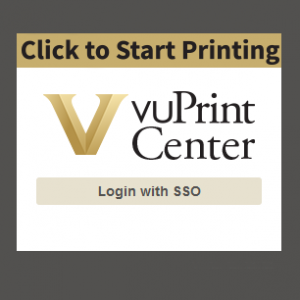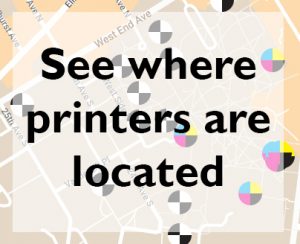Welcome to the vuPrint information site.
vuPrint, Vanderbilt’s pay-for-print service, is designed to provide convenient, cost-effective, and sustainable public access printing to students, faculty, staff and eligible guests at a variety of locations across campus. All public access printers in libraries, most computer labs, and common areas use this system, which is linked to your Commodore Cash account for automatic payment.
Upon downloading a Windows or Apple printer driver package, users with a VUnetID can also initiate a print job from their computer by choosing a printer queue (location), entering their VUnetID and password, approving the charges displayed and, finally, picking the job up from the selected printer.
Vanderbilt guests who would like to print at a library location, but who do not have a VUnetID will need to purchase a vuPrint Visitor Card at the Value Port kiosks in the Central, Law, Medical, Music, or Science Libraries.
If you have other needs for printing such as posters, fliers, handouts, etc, please contact Printing Services.
Ways to Print Your Documents
Step 1: Uploading your documents
Method |
What it is |
Results |
|---|---|---|
| vuPrint Drivers (best all around experience) | Install a printer driver on your computer. Tends to have fewer issues printing PDFs. Drivers are here |
B&W & duplex by default, can be changed via printer property settings. Check the printer properties of the library drivers as results can vary. |
| Using your VU email account, send documents as attachments to vuprint.anywhere@vanderbilt.edu | Only prints Black & White, double sided. May have issues printing a PDF if it was not flattened when created. |
|
| Print Center site/app | Upload the document from your computer’s web browser or phone app | Select print job properties once uploaded. May have issues printing a PDF if it was not flattened when created. |
Step 2: Releasing/Printing Your Documents
Method | How to |
|---|---|
| Phone, Apple Watch, or Card | Tap your phone or card at the print station (you may also login using your vunetid and password), select the documents you wish to print and tap Print, or just tap Print All |
Print Center site/app Touchless Printing Option 1: | Select the documents you wish to print, choose the destination printer name (see the vuPrint label on the printer for the Touchless Printing ID), and tap Print. Your documents will immediately begin printing at the selected printer when you tap Print regardless if you are near the printer. |
Print Center app only Touchless Printing Option 2: | Open the Pharos Print app, tap the — This prints all documents you uploaded to the system. |
vuPrint Pricing Update
Page Size | B&W or Color | Price per page |
|---|---|---|
| 8.5″ x 11″ | B&W | $.06 |
| 8.5″ x 11″ | Color | $.25 |